When it comes to real life, I’m pretty unorganized. Actually, scratch that. I’m a mess. But as far as my “digital” life goes, I’m extremely OCD and particular about file organization, UI, colors, desktop icons and backgrounds, etc. My coworkers actually make fun of me a little because I’m so particular about it. Not long after I started my new job back in January, I noticed that their organization was haphazard or nonexistent. They have a great project management tool (that they created in-house) to keep track of the status of everything, but as soon as you looked at the server, you had no idea where anything was unless you were intimately familiar with that project. This made it extremely hard to archive projects and even to hand off projects from one editor to another.
I helped them develop a new organization structure that would keep everything in line, but allow for flexibility in workflow and organization preferences. We have editors as well as 2D and 3D animators in house, each with workflows specific to their field, so the file structure needed to be able to conform to the different workflows but be specific enough where anyone could find what they needed.
Here’s how we do it:
[divider]
All projects are identified by a project number, which is automatically generated by the PM (project Management) tool. This number is the unique identifier for each project, and is included in all organization and email communication in the project.
We split files into two main places: the “Clients” folder and the “Capture Scratch” folder. We keep these separate because it helps us get an easier bird’s eye view of disk usage between raw footage and project assets, and also helps with archiving and backups in our workflow.
Media Management
Capture scratch is organized by folders on the server in the following manner:
- “Capture Scratch” Folder
- [Client Name]
- [Project Number] [Project Description] Ex: “1234 Annual Meeting Opener”
- Reel 1
- Reel 2
- Reel 3
- etc.
- [Project Number] [Project Description] Ex: “1234 Annual Meeting Opener”
- [Client Name]
We copy the entire file/folder structure from the memory cards to the “Reel” folders. Descriptions may be added to the folder names after “Reel X” if desired. Ex: Reel 1 Interviews, Reel 2 B Roll
Project Folder Organization
Projects are organized by folders on the server using the following as a base. If the editor/animator wants/needs further sub-folders for organization, they are welcome to use them, but they adhere to this as the main structure at a minimum:
- “Clients” Folder
- [Client Name]
- [Project Number] [Project Description] Ex: “1234 Annual Meeting Opener”
- Approvals (.mov or .mp4 versions ready for client approval)
- Audio
- Mixes (mastered & mixed .wav or .aif files)
- Music
- SFX
- VO
- Documents (scripts, interview questions, project briefs, casting notes, etc.)
- GFX (any non-footage elements like logos, images, motion graphics, etc.)
- Masters (720p or 1080p ProRes 422 files)
- Deliverables (H.264 .mp4 for web, ProRes or XD Cam for TV station delivery, .m2v/.ac3 files for DVD, etc.)
- Projects (all project files, including Premiere, FCP, After Effects, Motion, Cinema 4D, Flash, Audition, Soundtrack Pro, etc.)
- Some of our team add subfolders for each program, like so: PR, AE, FCP, FL, C4D, etc.
- XML (any XML used for program interchange: FCP -> Premiere/After Effects, Premiere -> Resolve, etc.)
- VFX (any footage elements like green screen passes, background plates, non-mograph output from After Effects or Motion., etc.)
- [Project Number] [Project Description] Ex: “1234 Annual Meeting Opener”
- [Client Name]
Project File Naming
All project files are named to match the corresponding project folder in the following format:
[Project Number] [Project Description]
Ex: 1234 Annual Meeting Opener.proj
Underscores can be used instead of spaces if desired. We do not label in all caps.
Version Naming
Approvals are labeled with the project description followed by an underscore and the version. Numbers are used to denote client revisions, while letters are added for internal revisions. For example, the first approval would be v1. If the producer requests changes before it reaches the client, the new file would be v1a or v1b, etc. depending on how many rounds of internal revisions are necessary. After it is sent to the client, the next revision incorporating the client’s feedback would be v2, and so on.
Masters are named with the project description and the latest version number, while files in the deliverables folder have a description of the codec and/or intended use added at the end. For example: “XDCam for Comcast” or “Event 720p” or “Web”
[divider]
The project number is a key element of the whole thing. This unique identifier is included in the subject of every email we send pertaining to that project which lets us quickly see the entire project history. Since it’s in the capture scratch and project folders’ names, we can easily identify what footage belongs to what project, even if projects have similar descriptions, like a recurring conference or monthly video, etc.
I hope this is helpful to anyone who’s having trouble keeping things organized after you start getting a good amount of projects. Let me know if you have any questions in the comments!
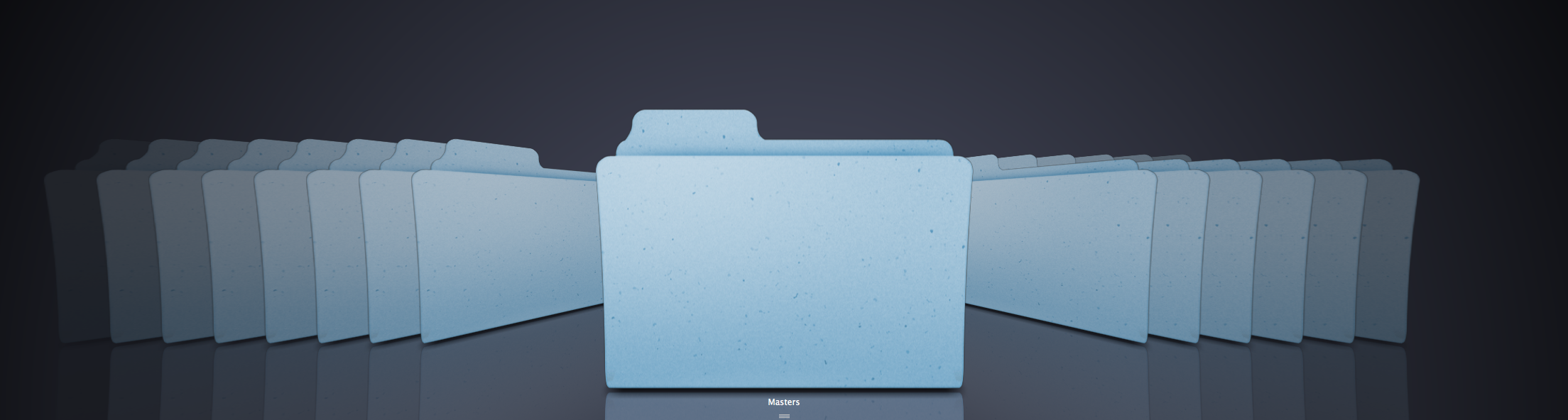


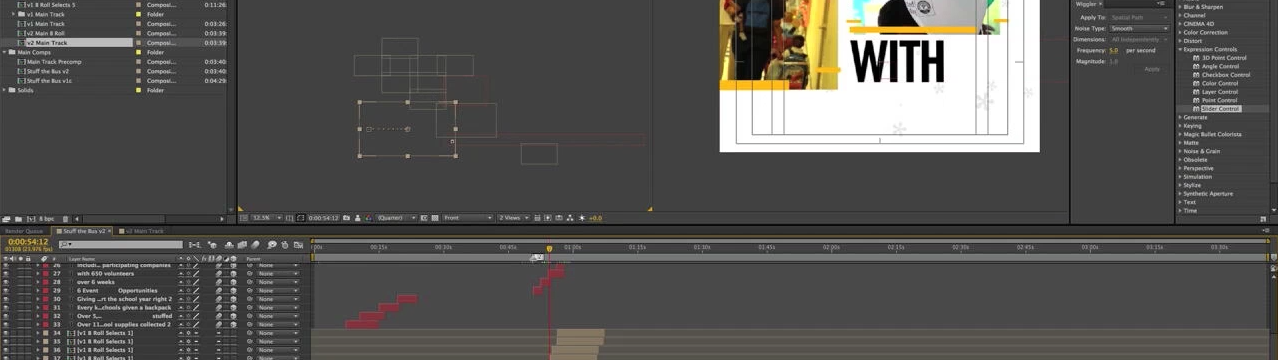
10/28/2013, 6:37 am
These folder structures are generated with Post Haste?
11/01/2013, 9:40 am
We actually just have the template set up and copy/paste the folders. It’s an extra step for us to open PostHaste, fill in the info, set the location, and have it make the structure, when we can just copy/paste it from our desktop to the clint folder we need it in.
11/01/2013, 6:16 pm
We also use a high level folder called ‘Live Work’ which allows us to see all currently active projects, rather than group them by client. Once the project is complete, the whole folder is transferred to ‘Completed Work’ organised by clients. As we are Mac based, we also run time machine back up drives on each macbook when it is out in the field, and it’s live work projects can then be easily pulled across to the RAID when we get back.