Want to affect everything but something? Key or put a window on what you don’t want, then work “outside” your selection. In Resolve, make a new “outside” node. In Apple Color change this drop down:
I used this technique to make my “desaturation vignette” in this post, but you can also use it with a key. Want to push everything cool except for a red car? Instead of hassling with a push/pull, sometimes it’s easier to key the red car (or whatever), switch to the “outside” of your key, and push everything else cool there, while leaving the red of the car alone. It’s similar to the Iso Color look, but the concept is used for more than just making everything else black and white. Use it when you want to affect everything but something!
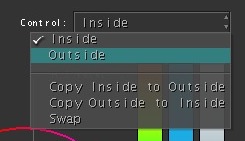

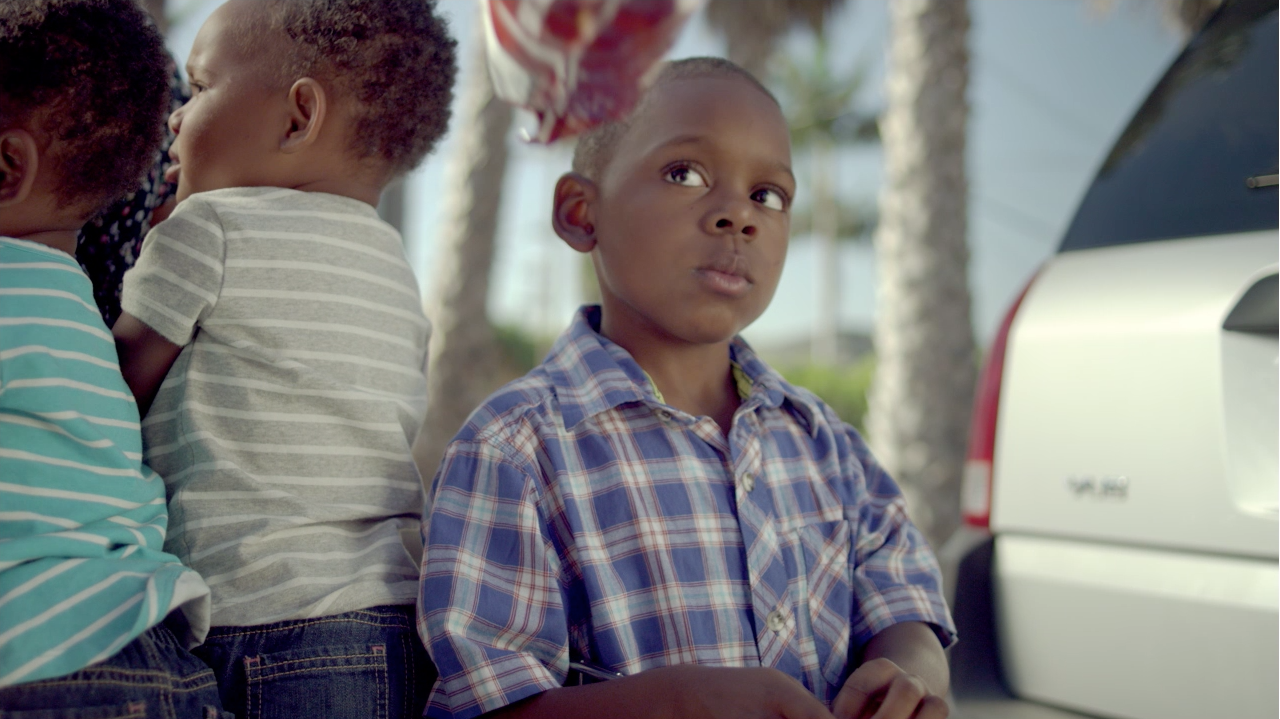

05/09/2013, 4:27 am
How would you go about doing something like this in AE? im a bit new to grading and working off a pc platform.
05/09/2013, 8:16 am
With AE you have 2 main choices: 1. Some plugins like the built in Color Finesse (and I believe Colorista II) have inside/outside ability built into the plugin. 2. If using plugins that don’t support this, you’re limited to only being able to work outside windows/vignettes. You would do it by placing your color correction on an adjustment layer, drawing masks on the layer and switching the mask to subtract (or hitting the invert checkbox on the mask). I do this all the time to make edge vignettes in AE. Much more control than an effect or using 3D lights like I’ve seen some people do. Hope that helps!