So this is something I’ve been working on for a while: A new keyboard layout for my NLE of choice (Premiere Pro CS6) that incorporates what I love about FCP7’s shortcuts, what I’ve found useful from Avid’s shortcuts that I’ve seen from others (not an Avid editor myself; I’ve only used it a few times. I should probably fix that…), what I found in Premiere Pro CS6 that I loved, what After Effects shortcuts I always found myself trying to use in my NLE, and what I wanted to change to be custom to my workflow. Whew! That was a long sentence!
Please keep in mind that these were made by me, for me. Your mileage may vary in everyday use, but feel free to use these as a starting point if you’d like!
When designing this layout, I started with Premiere’s good (but strangely incomplete) FCP7 layout preset. From there, I tried to focus on mixing already well established muscle memory from NLEs and other programs I’ve used extensively over the last 10 yrs – for example [highlight],[/highlight] and [highlight].[/highlight] from FCP7 for nudge left/right, [highlight]F[/highlight] for Match Frame, etc. – with better button placement – for example: Vinsert and Boverwrite from Avid, which I’ve not used extensively, but these keys make total sense in a memory mnemonic way. Even the look of the letters hints at the commands. Think about it!.
Most of the time when developing this layout, muscle memory took a pretty high priority since I was already working quickly and had been using the same FCP shortcuts for 10+ years. New button placement came into play when the new shortcuts were considerably more ergonomic for keyboard editing; I never really like reaching up to the F-keys for insert and overwrite. [highlight]V[/highlight] and [highlight]B[/highlight] were in a much more ergonomic place (and bigger targets for my fingers), which made for much faster editing. I also incorporated things from other programs that I loved – for example: [highlight]`[/highlight] for maximize frame and [highlight]–[/highlight] and [highlight]=[/highlight] for zoom out/in (no cmd modifier like in FCP7), both coming from AE (yes, I’m sure Premiere’s default uses this as well, but it first became a muscle memory thing for me in AE first. I even changed FCP7).
I got a lot of the inspiration for this layout from Scott Simmon’s fantastic Keyboard Manifesto post. You should definitely check it out. One of the key (and brilliant) things I took from him was having the numbers (non-number-pad) be used for track select toggles. I changed it a little and split it into two groups: 1-4 are Video Tracks 1-4, 5-8 are Audio Tracks 1-4, and 9 & 0 set all video and audio (respectively) track toggles to off. This is mostly to handle copy/past operations, since source targets are easier to handle and less likely to change frequently for me.
I added a few functions that I use frequently – one set to call attention to: F13-F15 are set to the three variations of replace commands. I also made it a point to avoid overriding system keys (like volume, iTunes controls, etc.) since I use those pretty frequently. I also set Trim Backward & Forward to [highlight][[/highlight] and [highlight]][/highlight] and the Trim Edit command right next to it with the [highlight]\[/highlight] key. I set the Add Edit command to [highlight]C[/highlight] after someone reminded me that I missed that (very obvious) one. I toggle Scale to Frame Size pretty often, so I set it to the [highlight]D[/highlight] key since it was empty, though I don’t know if that will stand the test of time. We’ll see how it goes after a while of using it.
Anyway, after all of the explaining, here’s the layout. I borrowed the idea of using Flickr’s notes to label the keys from Scott’s post, since it was so freaking brilliant.
It’s worth noting that not all of my modifications are labeled. Not shown are modifier key usage. Some of those are default, some taken from other programs (like [highlight]cmd+D[/highlight] for duplicate, just like AE), some are original, like [highlight]opt+Tab[/highlight] for cycling through open timelines.
This is always a work in progress, so I’d love to hear what changes you guys would make, or what commands I’m totally forgetting, or what I could place on the few empty keys left. Let me know in the comments!
Attached is the Premiere Pro CS6 Keyboard Layout file if you’d like to use this layout as a start for your own custom one. Just remember to save some keys for when CC comes out in June with a ton of great new shortcuts!
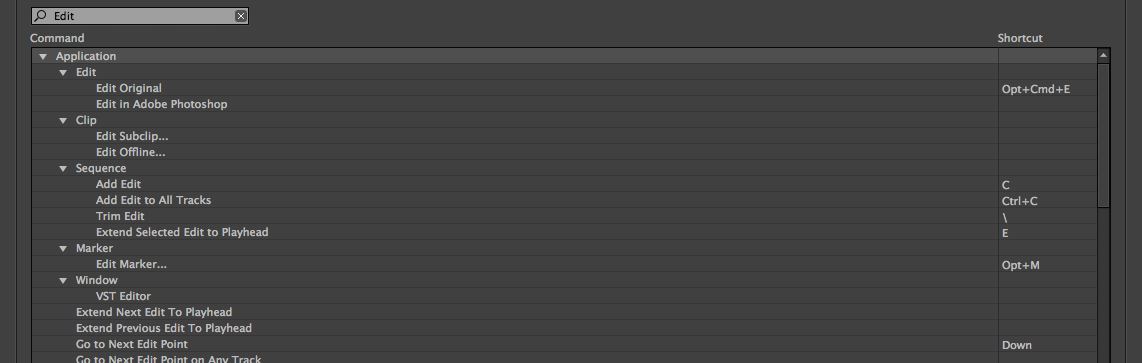



10/21/2013, 6:35 pm