A must have for any colorist is a reliable and calibrated broadcast monitor. It’s a colorist’s best friend! Don’t just use a computer monitor. These rarely (if ever) have the right controls to properly calibrate the monitor.
For those of you grading from your computer monitor… don’t. We’ve all done it, especially when we’ve had to grade on a laptop, but it’s really a big no-no. A properly calibrated broadcast monitor is crucial to a colorist. A good, rock-solid monitor let’s you grade confidently, knowing exactly what your grades are going to look like. Now, I’m a bit (well, more than a bit) old-school when it comes to monitors, so here’s my personal opinions on broadcast monitors:
Computer monitors are not broadcast monitors!
Computer monitors have made leaps and bounds in color accuracy, contrast, etc., but I still can’t bring myself to use them for color grading. They rarely (if ever) have the right controls to calibrate them, and while products like the Spyder and other calibration devices exist and are probably good, I still don’t trust them.
CRTs are the king of contrast, but LCDs work too…
I love CRTs. Back when I only worked with SD projects, I used one of my favorite monitors of all time – the Sony PVM series. Great contrast, great color. Love it! On the downside (and a big downside), they are heavy, bulky, expensive, and rare compared to LCDs (a Pro-level sony HD CRT is over $16,000). That’s a lot of downsides, so LCDs win. When they first came out, the contrast on LCDs was abysmal, but these days they hold up pretty well in the right environment.
You gotta have a “Blue Only” feature and the 4 big knobs for proper calibration.
I know they have all of these fancy new ways of calibrating monitors, but I tend to stick with the old school method:
- Put up SMPTE color bars
- Push the “Blue Only” button (this shows only the blue channel)
- Adjust the phase and chroma knobs so that you can’t tell the difference between the top (taller) bars and the middle (short) bars below them
- Turn off “Blue Only”
- Adjust the brightness knob so you can just barely see the “pluge” (Look for 3 small bars below the red bar. The right one if the pluge). The left and middle bars should both be black.
- Adjust the contrast knob so that you get a nice, crisp white (turn it up until it no longer looks gray, but not above that point).
This method works great, compensates for the lighting you work in (that’s what the pluge is for), and is pretty reliable until the monitor itself starts to go bad.
@kpmiracle asked me on twitter what Broadcast HD Monitor(s) I recommended, so here they are:
Right now I’m using a JVC DT-V24L1U:
It’s a 24″ monitor that has a DVI input (so it doubles as a second computer monitor when I’m not using the Decklink output), and a component input for HD viewing (the HD-SDI option was significantly more expensive, and I was okay with using component). and the JVCs look great, with rich blacks, bright whites, and the right controls, all for a comparatively low price.
Sadly, this model has been discontinued, but there are new models out, like the JVC DT-R24L4DU. I’ve also heard good things about the Sony LMD series, as well as the Panasonic and Ikegami models. The JVCs were just at the right price for me, and looked great.
There are other more expensive options like projection, but this website is more for those on a medium budget… One thing to remember when using a broadcast monitor – most of them do not allow LUTs to be loaded directly into the monitor (like a projector would), so you’re almost always viewing the REC 709 colorspace. If you’re working on a project that is in a different colorspace, like XYZ or a film stock print LUT, make sure you compensate for this elsewhere (probably in software). That said, if you’re working on a project in a different colorspace, it’s probably a high-end project and you already know how to compensate anyway!



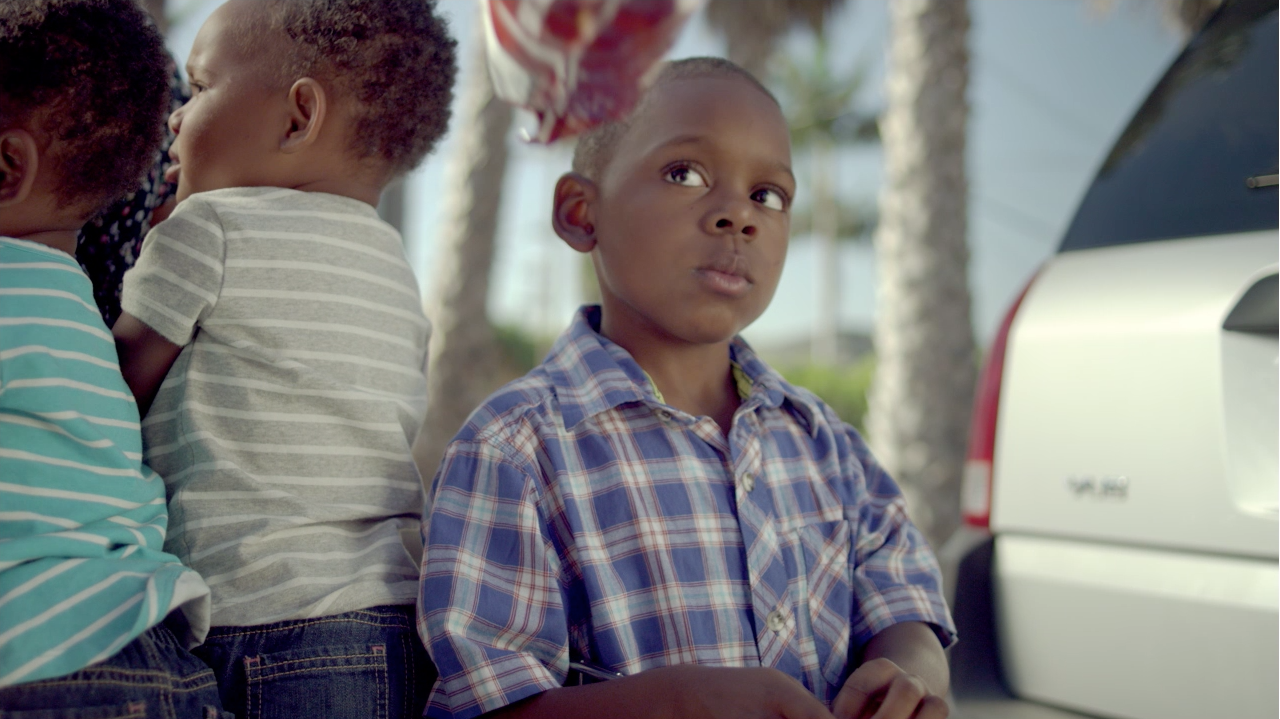

06/01/2011, 8:20 pm
wow…great in depth blog post!
06/01/2011, 8:21 pm
Thanks Michael!
06/01/2011, 9:20 pm
I recently discovered your website. As an aspiring colorist, I enjoy reading your blog.
What’s your take on using a, properly calibrated, top-end consumer plasma tv (like the panasonic vt20 or vt30) as a ‘reference’ monitor? They lack sdi inputs, but hdmi 1.3/1.4 supports 10bpc (deepcolor) as well. And for LUT generation the “BMD HDLink Pro 3D DisplayPort” seems like a solution as device inbetween the decklink card and (plasma) monitor.
06/01/2011, 10:09 pm
my biggest question to you is how would you calibrate it? does it have a blue-only feature? if so, i guess it’d be okay (specifically for the 3D feature) for a lower budget grading studio. If it doesn’t have that feature and/or you can’t really calibrate it correctly, then i’d say no. it sounds like for that money you could get a good broadcast quality monitor that would serve you better, except for the 3D features.
06/01/2011, 11:29 pm
The VT30 doesn’t have a blue-gun feature, but can be calibrated with a colorimeter and Calman software. There’s an interesting video on youtube showing the auto-calibration in process > http://youtu.be/-mwphqjqcsg?hd=1
The reason I’m considering a plasma tv, is the bigger size compared to a broadcast monitor. So I can use it as both a reference and client display. Without having to invest in two seperate displays and the difficulty in calibrating them so they both exactly match.
06/02/2011, 12:22 am
well, like i said in my post, i tend to be more old-school in my opinions on this. i’d say stick with the professional broadcast quality monitor instead of the consumer level equipment (even if it is high end), but i see where you’re coming from. really, it comes down to budgets and what you’re willing to sacrifice on. i’d rather buy a pro monitor and have the client sit behind me and look on my grading monitor, but i rarely grade with a client in the room, so i can usually step away from the monitor altogether when they are reviewing a graded piece.
if you really want something that can double as both, you might try looking for a good projector at the low end of the pro level. EFILM used a projector setup (thou a very expensive one), and it worked great for sessions that a client sat in on.
06/02/2011, 3:23 am
Good post – and thanks for the elaborate answer to my question!
Have you used the Matrox MXO? http://bit.ly/lDN6yD
It’s supposed to turn an Apple Cinema Display into a 1920×1080 HD Broadcast Monitor. Seems like a good inexpensive alternative at $1000…
Thoughts?
06/02/2011, 8:38 pm
It’s a pretty cool piece of gear! we actually have one at my work, though we use it for the DVI to HD-SDI conversion with genlock in a live-production setting, not as a broadcast monitor setup.
I can’t say I’d recommend it for someone setting up a full-time color grading studio, but I think it would definitely work for a low budget grading setup, indie projects, or someone who only grades occasionally (i.e. not everyday on big budget projects). I would say that the quality of the monitor you get matters though. the MXO can’t make a bad monitor have good rich blacks.
also, one of the other benefits that I forgot to mention of the monitor i chose that i love is that the actual pixel dimensions are 1920×1200, so when I grade in 1080i, there’s no scaling in hardware or software, so i’m seeing a pixel for pixel image :)
06/03/2011, 12:57 am
i did forget to mention that the MXO is the best solution i’ve seen so far for those who grade on a laptop, since they don’t really get the benefits of a decklink or kona card.
06/05/2011, 3:39 pm
I’ve been a professional colorist for 28 years. Telecine, daVinci, etc. I’ve used many broadcast monitors for color grading. After extensive research, I bought the Flanders Scientific, Inc. LM-2461W. http://www.flandersscientific.com/index/mn40024/Broadcast_Monitors
Great product support. Dollar-for-dollar, THE best color grading monitors available.
06/05/2011, 9:32 pm
I’ve heard great things about Flanders Scientific. Wonderful monitors. Out of my price range, but a guy can dream, right?
06/10/2011, 11:31 am
Aaron,
Congrats for this article!
Sadly I can’t afford a $2k display now. I’m giving my first steps grading with Apple Color.
What would you recommend me to do buy? LCD, LED? Maybe a small TV?
Thanks!
Martin.-
06/10/2011, 2:46 pm
hmm…. that’s a tough one. personally, i’d say don’t buy anything and save up for one, but some people have recommended the MXO and a consumer grade LCD or an extra computer monitor you have laying around. if you already have an output card, you could get a cheaper SD broadcast monitor like that sony PVM series i mentioned. the card will downscale you, and while it’s not ideal since you’d be grading in SD, at least you can calibrate it properly…
10/04/2011, 2:21 pm
I have recently aquired a JVC DT-V24G11Z for color grading. Right now I’m using Apple Color, but I want to expand to Resolve in the future. But at the moment, with my MacBook Pro laptop, am I able to get the blue-gun only with a DVI connection? Do I need to get the Matrox box? It’s $1,000, kind of expensive. Is a probe enough? And what about the software for a probe? Or should I get a professional to calibrate the monitor with a MicroSpec Spectroraiometer? How long would that kind of calibration last? I’m also thinking of building a linux system. What kind of card would I need in the computer to plug into this monitor? Thanks in advance!
07/03/2012, 1:15 pm
07/14/2012, 5:36 pm
Hey, love the blog! So helpful and insightful! Keep it up!
I’m new to the world of color grading and editing and I’m gonna purchase a laptop for video editing and color grading, and for now, I don’t have the funds to get a real monitor, untill that time, what should I do to “get by”. I’m going to be using Davinci and the adobe suite on windows for lowkey freelance work
I have some options
15inch or 17inch?(both at 1080p)
Matte or glossy?
For the matte screen is it worth the extra money to get a 72% NTSC color gamut or the 90% NTSC color gamut for the glossy screen?
What is color gamut anyways?
And should I order my laptop with professional calibration with the spyder 3? Or can I calibrate it myself?
can I use an old CRT (like the Sony PVM’s) for HD projects or do I need an HD CRT?
Or should I just forgo all of the fancy laptop monitor customizations and solely use an old CRT?
Thank you so much for anyhelp or advice you may have!
07/14/2012, 9:38 pm
As far as size, that’s really up to you. More screen real estate is awesome, but do you want to be carrying around a 17″ laptop everywhere? As far as matte or glossy, I’ve only had experience with Mac laptops, and while my glossy screen is a pain in some environments, the extra contrast of the glossy screen is fantastic.
The color gamut is basically what range of colors the monitor can reproduce. This article may explain a bit more.
I wouldn’t spend money on a Spyder. I’d save that money towards a HD grading monitor and an output solution. I would use the built in NTSC preset if there is one, or find a reference image you *know* is correct and calibrate your monitor so it looks good there as well.
One problem you might run into with a SD CRT is the different color space. SD is in Rec 601 while HD is in Rec 709. Not a hide difference from what I can tell, but different on a technical level you need to be aware of. HD CRTs are *ridiculously* expensive, so I’d save for a good HD LCD like a JVC, Flanders Scientific, Panasonic, etc.
Hope that helps!
04/05/2014, 12:46 am
Hi there,
I have purchased a JVC DT-E21L4 monitor to use for my color grading. I have hooked it up to my iMac through an HDMI cable. What do I need to do to make Davinci recognize my monitor?
05/03/2014, 11:16 pm
Sorry for the late reply! Resolve actually requires Blackmagic Design hardware for video output (This is why they give it out for free/cheap). I might recommend the Mini Monitor – it’s cheap and works great.